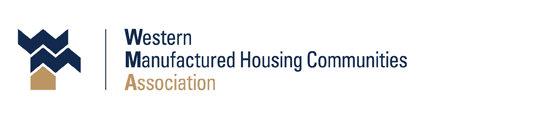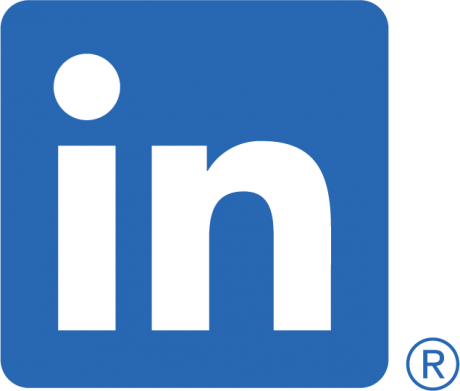Attention Members: Reminder To Set Up Account In New Member Portal
Attention Members:
If you haven’t already done so, please set up your account in the
new WMA Member Portal.
To get started, visit wma.org, click on “Member Log In”, and follow the instructions.
- Click the “Set Up An Account” tab
- Enter a unique email address to yourself
- Password MUST be 8 characters (lower case, upper case, number & symbol)
- Enter Name, Agree to Terms.
- A validation email will be sent to the email provided. Click on the email and it will take you to the home page. Our recommendation is that you bookmark this page.
An active account will be required to register for upcoming events, including the WMA 2025 Convention & Expo and the Park Manager Training Program courses (pending WMA’s approval as a third-party provider).
To ensure you receive future emails and invoices, please whitelist Rhythm, WMA’s new database provider.
If you have any questions, contact us at info@wma.org.
__________________________________________________________
Whitelisting a domain means allowing all email from that domain to bypass spam filters and be delivered to your inbox. This is typically done by adding the domain to a list of “safe” or “allowed” senders in your email client or service settings.
Here’s a general overview of how to whitelist a domain, with specific examples for Gmail and Outlook:
General Steps:
1. Access Settings:
Locate the settings or options within your email client or service. This is often accessed through a gear icon or a similar menu.
2. Find Spam/Junk Settings:
Look for sections related to “Spam,” “Junk,” “Safe Senders,” or “Blocked Senders”.
3. Add Domain:
Find the option to add a domain to the whitelist (or “safe senders”) list. You’ll usually be prompted to enter the domain name (e.g., @example.com).
4. Save Changes:
Make sure to save or apply the changes you’ve made to the settings.
Specific Examples:
Gmail:
- Go to Settings (gear icon) -> See all settings -> Filters and Blocked Addresses -> Create a new filter.
- In the “From” field, enter the domain you want to whitelist (e.g., @example.com).
- Click “Create filter” and check the box “Never send it to Spam”.
Outlook (Web & Desktop):
- Go to Settings (or View all Outlook settings) -> Junk email -> Safe Senders and Domains.
- Add the domain you want to whitelist.
- Save changes.
Important Considerations:
Specific Domain or Email Address:
You can whitelist specific email addresses (e.g., user@example.com) or entire domains (e.g., @example.com).
Administrative Privileges:
If you’re managing email for a company or organization, you may need administrative privileges to whitelist domains.
DNS Records:
In some cases, you may need to add specific DNS records (like CNAME records) to your domain’s DNS settings to verify the whitelisting process.
Time for Changes to Take Effect:
DNS changes can sometimes take time to propagate, so it may not be instant.